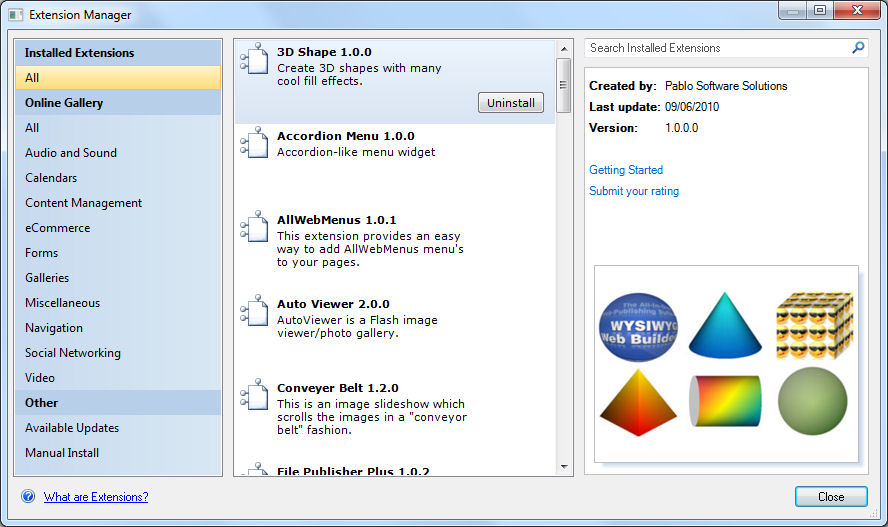How to trouble shoot Web Builder Extension issues?
Posted: Fri Jan 18, 2008 7:40 pm
Important notes (please read carefully):
Extensions can only be used in the full version/paid of the software. You will need an official license! Extensions are only available for registered users!
Extensions are not officially supported, they are made available as an extra service for the users of WYSIWYG Web Builder that find them useful and the software is provided "AS IS". They are not an official part of the software! Pablo Software Solutions will not offer support for third party extensions and is in no way responsible for proper functioning of these extensions.
Some third party extension developers do offer support! See the dedicated extension section of this forum.
https://wysiwygwebbuilder.com/forum/viewforum.php?f=42
The current version of WYSIWYG Web Builder supports a maximum of 250 extensions, this is a limitation in the way Windows loads external processes) Basically each extension is an external process, so loading 200 extensions is like launching 250 applications of your computer. To prevent the application from becoming unstable we had to built-in a maximum for the number of extensions to reserve memory/system resources for other application functionality.
But anyway, it is not recommended to install unused extensions because this will take up unnecessary memory and may slow down the application.
Minimum required version
Make sure you have the minimum required version of WYSIWYG Web Builder. Most extensions do not work in versions older than WWB16.
Installation
Extensions should be installed (= unzipped) in the folder My Documents\WYSIWYG Web Builder\system\extensions
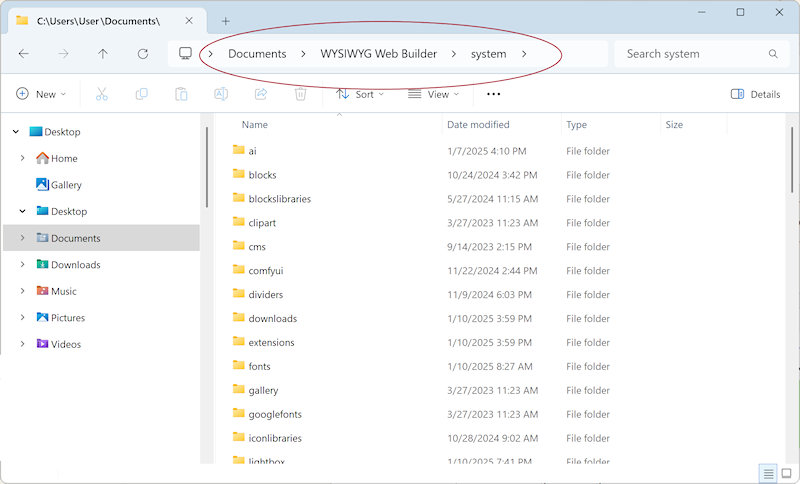
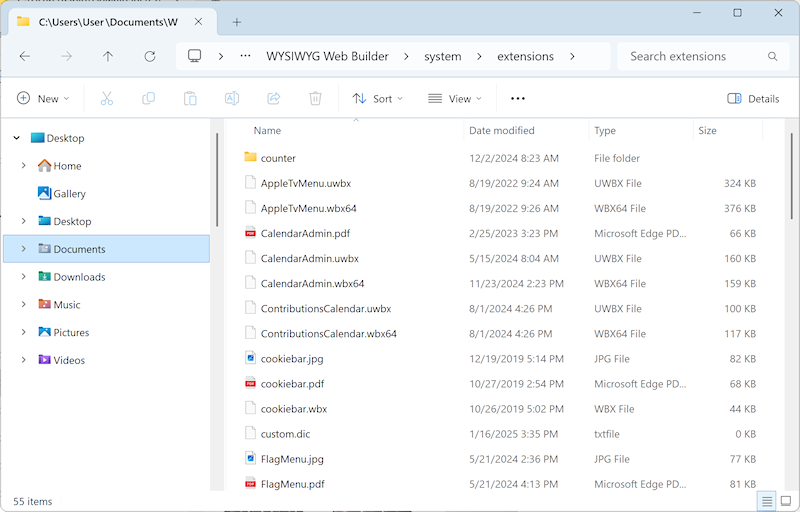
However, if you change the default document folder in Menu -> Options -> Tools-> Files & Folder -> System Folder then the folder for extensions will also change!
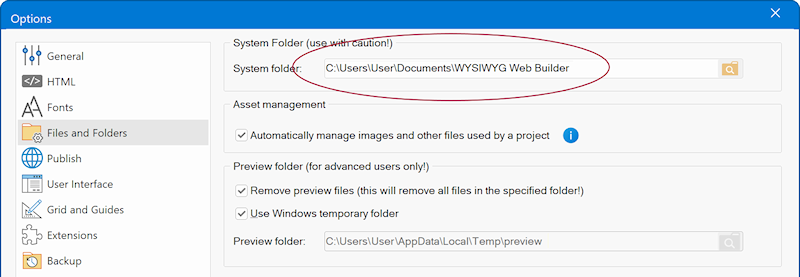
So for instance if you've changed it to C:\My Web Sites\ then the system folder (and all sub folders) will be in
C:\My Web Sites\system\
and extensions will be in
C:\My Web Sites\system\extensions
After you have restarted the software the extensions will be available in the toolbox:
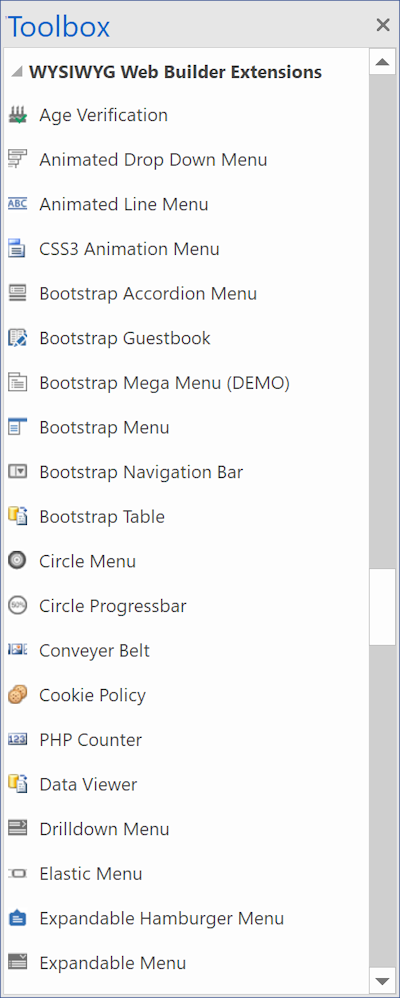
Note that you do not have to load the extensions manually, they will automatically be detected by the software! If not, then please carefully read the instructions again.
Extensions can only be used in the full version/paid of the software. You will need an official license! Extensions are only available for registered users!
Extensions are not officially supported, they are made available as an extra service for the users of WYSIWYG Web Builder that find them useful and the software is provided "AS IS". They are not an official part of the software! Pablo Software Solutions will not offer support for third party extensions and is in no way responsible for proper functioning of these extensions.
Some third party extension developers do offer support! See the dedicated extension section of this forum.
https://wysiwygwebbuilder.com/forum/viewforum.php?f=42
The current version of WYSIWYG Web Builder supports a maximum of 250 extensions, this is a limitation in the way Windows loads external processes) Basically each extension is an external process, so loading 200 extensions is like launching 250 applications of your computer. To prevent the application from becoming unstable we had to built-in a maximum for the number of extensions to reserve memory/system resources for other application functionality.
But anyway, it is not recommended to install unused extensions because this will take up unnecessary memory and may slow down the application.
Minimum required version
Make sure you have the minimum required version of WYSIWYG Web Builder. Most extensions do not work in versions older than WWB16.
Installation
Extensions should be installed (= unzipped) in the folder My Documents\WYSIWYG Web Builder\system\extensions
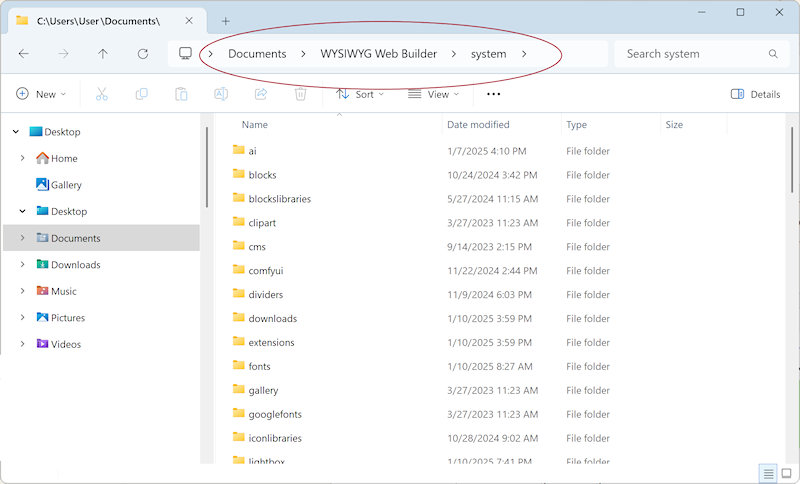
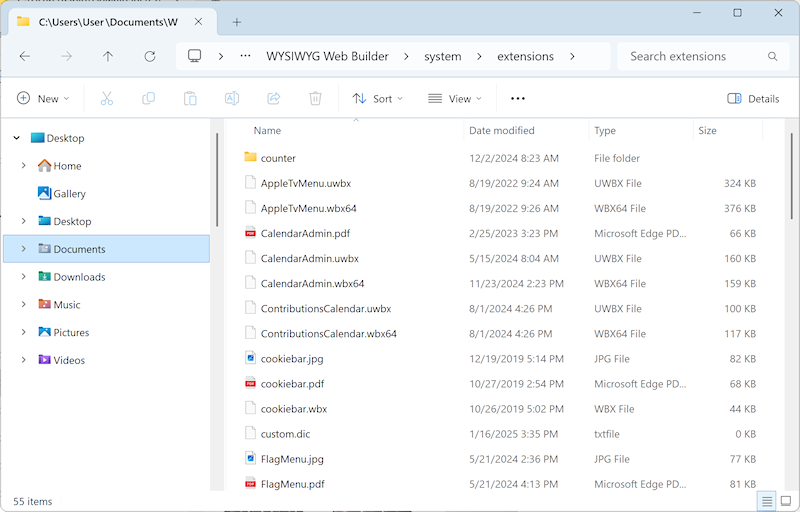
However, if you change the default document folder in Menu -> Options -> Tools-> Files & Folder -> System Folder then the folder for extensions will also change!
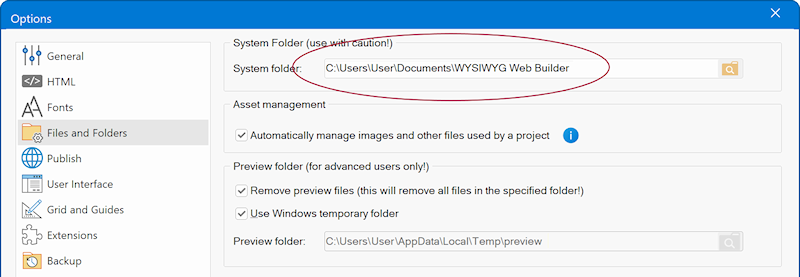
So for instance if you've changed it to C:\My Web Sites\ then the system folder (and all sub folders) will be in
C:\My Web Sites\system\
and extensions will be in
C:\My Web Sites\system\extensions
After you have restarted the software the extensions will be available in the toolbox:
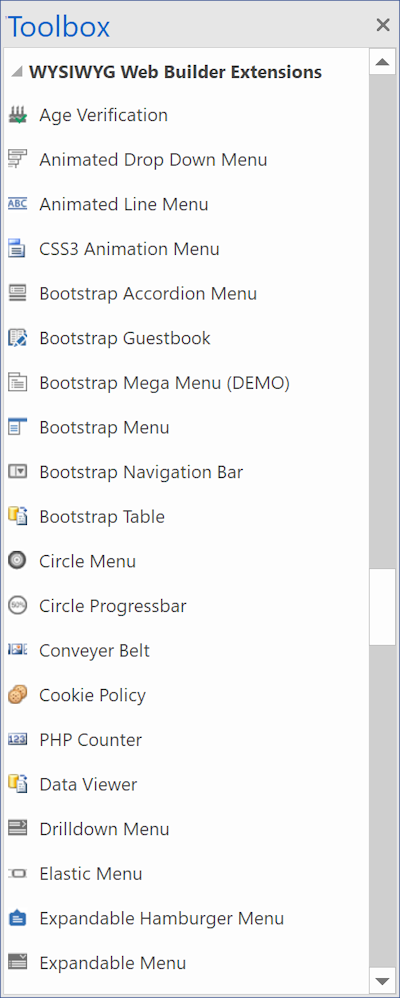
Note that you do not have to load the extensions manually, they will automatically be detected by the software! If not, then please carefully read the instructions again.