Emptying PayPal Shopping Cart
Forum rules
IMPORTANT NOTE!!
DO YOU HAVE A QUESTION OR PROBLEM AND WANT QUICK HELP?
THEN PLEASE SHARE A "DEMO" PROJECT.
PLEASE READ THE FORUM RULES BEFORE YOU POST:
http://www.wysiwygwebbuilder.com/forum/viewtopic.php?f=12&t=1901
MUST READ:
http://www.wysiwygwebbuilder.com/getting_started.html
WYSIWYG Web Builder FAQ
IMPORTANT NOTE!!
DO YOU HAVE A QUESTION OR PROBLEM AND WANT QUICK HELP?
THEN PLEASE SHARE A "DEMO" PROJECT.
PLEASE READ THE FORUM RULES BEFORE YOU POST:
http://www.wysiwygwebbuilder.com/forum/viewtopic.php?f=12&t=1901
MUST READ:
http://www.wysiwygwebbuilder.com/getting_started.html
WYSIWYG Web Builder FAQ
-
garyd
-
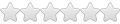
- Posts: 8
- Joined: Tue Jul 19, 2022 9:30 am
Emptying PayPal Shopping Cart
My PayPal Shopping Cart stores the selected products after a customer has checked out but I need to somehow empty it once they check out. How do I this? Is there a Web builder setting I am missing or is it done via the receiving PayPal account? Any help much appreciated.
- Pablo
- Posts: 23954
- Joined: Sun Mar 28, 2004 12:00 pm
- Location: Europe
- Contact:
Re: Emptying PayPal Shopping Cart
The cart should automatically be emptied on checkout.
-
garyd
-
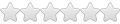
- Posts: 8
- Joined: Tue Jul 19, 2022 9:30 am
Re: Emptying PayPal Shopping Cart
Yeah, that's what I thought but it definitely doesn't empty Any ideas what might be happening?
- Pablo
- Posts: 23954
- Joined: Sun Mar 28, 2004 12:00 pm
- Location: Europe
- Contact:
Re: Emptying PayPal Shopping Cart
It turns out to be a little bit more complicated...
You will need to specify a return URL in the properties of the PayPal button. Otherwise there is no way to know if the transaction was completed.
On that page you will have to add this code:
You will need to specify a return URL in the properties of the PayPal button. Otherwise there is no way to know if the transaction was completed.
On that page you will have to add this code:
Code: Select all
<script>
$(document).ready(function()
{
paypal.minicart.reset();
});
</script>- bigdaddyk
-
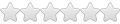
- Posts: 5
- Joined: Sun Sep 03, 2017 3:16 am
Re: Emptying PayPal Shopping Cart
I know this thread is over a year old but I wanted to post this because it my help someone else.
Adding this additional code will also re-render the PayPal Mini cart icon and remove the product item count that makes it appear that there are still items in the cart on the "success" page:
<script>
$(document).ready(function()
{
paypal.minicart.reset();
function updatePayPalCart(product)
{
var total = 0;
var cartItems = paypal.minicart.cart.items();
cartItems.forEach(function(item)
{
total += item._data.quantity;
});
$('#PayPalShoppingCart-badge').text(total);
if (total > 0)
{
$('#PayPalShoppingCart-badge').show();
}
else
{
$('#PayPalShoppingCart-badge').hide();
}
}
updatePayPalCart();
});
</script>
Took me forever to figure out Pablo's solution did in fact empty the cart contents! The icon had me tripped-up for quite awhile.
I also added it to my PayPal "cancel" order page.
I love this program even though I rarely use it these days!
Adding this additional code will also re-render the PayPal Mini cart icon and remove the product item count that makes it appear that there are still items in the cart on the "success" page:
<script>
$(document).ready(function()
{
paypal.minicart.reset();
function updatePayPalCart(product)
{
var total = 0;
var cartItems = paypal.minicart.cart.items();
cartItems.forEach(function(item)
{
total += item._data.quantity;
});
$('#PayPalShoppingCart-badge').text(total);
if (total > 0)
{
$('#PayPalShoppingCart-badge').show();
}
else
{
$('#PayPalShoppingCart-badge').hide();
}
}
updatePayPalCart();
});
</script>
Took me forever to figure out Pablo's solution did in fact empty the cart contents! The icon had me tripped-up for quite awhile.
I also added it to my PayPal "cancel" order page.
I love this program even though I rarely use it these days!
Big Daddy K