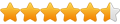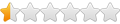[rz] Masonry Filter *** UPD 2015-Aug-17 ***
Forum rules
*** IMPORTANT INFO REGARDING [RZ] EXTENSIONS ***
This section contains extensions that were created by [rz] who has sadly passed away.
These extensions are no longer available or supported, but the discussions may still be helpful for some users.
*** IMPORTANT INFO REGARDING [RZ] EXTENSIONS ***
This section contains extensions that were created by [rz] who has sadly passed away.
These extensions are no longer available or supported, but the discussions may still be helpful for some users.
[rz] Masonry Filter *** UPD 2015-Aug-17 ***
[rz] Masonry Filter v1.0.0.2
This extension -for the WB's Masonry object- allows you to filter which layers can be shown or hidden.
DEMO
HTML 4.01 Transitional
W3C compliant
* New in version 1.0.0.2:
- Fixed an inherited bug handling layers with borders.
* New in version 1.0.0.1:
- Optimized code.
How to use?
First things first: please read in full the masonry's documentation so as you can know how it works, also please take a look at the available samples.
1. Design your page according to the masonry scheme.
2. As you added 'class="item"' ('item' or the class/selector name you want), add the 'filter name' you want, i.e. 'music' and as many as you need for each element; so, you will have something like that: 'class="item media image"' and in other element can be 'class="item media music"' or 'class="item media video"' or 'class="item media image color"', etc... (without the single quotes.)
3. Add the masonry object and specify your desired .selector and #container.
4. Add the [rz] Masonry Filter extension and set-up the same #container and .selector as in the masonry wb's object, this way both extensions will be "shake their hands".
5. Add texts, shapes or any other object that accepts events, they will act as "filter buttons".
6. For each "filter button" -the object that accepts events-, open its properties dialog.
7. Go to the Events tab.
8. Click on "add..." button.
9. In the Add event dialog, select:
Event -> onclick
Action -> Javascript Function
Javascript -> MyMasonryFilter('filterstring')
10. Click on the OK button (twice) until the object's dialog is closed.
11. Remember to go to the step #6 until all of your links/events are defined.
Just replace MyMasonryFilter by the actual object (extension) id; the same for the quoted filterstring, enter the actual filter criterium such as 'video', 'image', etc. The function call may be: filter('image');
If you don't specify any filter, all of the objects will be shown. The function may be: filter();
Enjoy!
This extension -for the WB's Masonry object- allows you to filter which layers can be shown or hidden.
DEMO
HTML 4.01 Transitional
W3C compliant
* New in version 1.0.0.2:
- Fixed an inherited bug handling layers with borders.
* New in version 1.0.0.1:
- Optimized code.
How to use?
First things first: please read in full the masonry's documentation so as you can know how it works, also please take a look at the available samples.
1. Design your page according to the masonry scheme.
2. As you added 'class="item"' ('item' or the class/selector name you want), add the 'filter name' you want, i.e. 'music' and as many as you need for each element; so, you will have something like that: 'class="item media image"' and in other element can be 'class="item media music"' or 'class="item media video"' or 'class="item media image color"', etc... (without the single quotes.)
3. Add the masonry object and specify your desired .selector and #container.
4. Add the [rz] Masonry Filter extension and set-up the same #container and .selector as in the masonry wb's object, this way both extensions will be "shake their hands".
5. Add texts, shapes or any other object that accepts events, they will act as "filter buttons".
6. For each "filter button" -the object that accepts events-, open its properties dialog.
7. Go to the Events tab.
8. Click on "add..." button.
9. In the Add event dialog, select:
Event -> onclick
Action -> Javascript Function
Javascript -> MyMasonryFilter('filterstring')
10. Click on the OK button (twice) until the object's dialog is closed.
11. Remember to go to the step #6 until all of your links/events are defined.
Just replace MyMasonryFilter by the actual object (extension) id; the same for the quoted filterstring, enter the actual filter criterium such as 'video', 'image', etc. The function call may be: filter('image');
If you don't specify any filter, all of the objects will be shown. The function may be: filter();
Enjoy!
Last edited by [RZ] on Mon Aug 17, 2015 1:02 pm, edited 2 times in total.
Re: Masonry Filter
thank you for your feedback!
Re: Masonry Filter
Thanks RZ!!!
Its very usefull.
Joe
Its very usefull.
Joe
Re: Masonry Filter
thanks for your feedback
(i don't know about this type of gallery)
(i don't know about this type of gallery)
Re: Masonry Filter
I do not have enough knowledge to do what it says in the manual.
Would I be able to get a demo project or if someone who is already using this extensions can help me to complete the page that I started?
My project is here: https://www.dropbox.com/s/pjlzytslnwqad ... y.zip?dl=0
Would I be able to get a demo project or if someone who is already using this extensions can help me to complete the page that I started?
My project is here: https://www.dropbox.com/s/pjlzytslnwqad ... y.zip?dl=0
Re: Masonry Filter
please refer to the wb masonry documentation and/or sample files
the [rz] Masonry Filter is an add-on for the wb masonry extension
first you must know how to configure it and lastly this extension
the [rz] Masonry Filter is an add-on for the wb masonry extension
first you must know how to configure it and lastly this extension
Re: Masonry Filter
So, I need WB Masonry extension?
I didn't know for that extension.
All this things are new to me.
Where I can find that extension?
I'm looking in extension manager but I can't find. :/
I didn't know for that extension.
All this things are new to me.
Where I can find that extension?
I'm looking in extension manager but I can't find. :/
Re: Masonry Filter
from the first post:
This extension -for the WB's Masonry object- allows you to filter which layers can be shown or hidden.
Re: Masonry Filter
Where I can find that extension?[RZ] wrote:from the first post:This extension -for the WB's Masonry object- allows you to filter which layers can be shown or hidden.
Re: Masonry Filter
afaik it is called jquery masonry, so you should find it in the j area
Re: Masonry Filter
Yes! Thanks [rz]. Sorry fom missunderstanding. I don't know nothing about programing and my english is not so good, so manny times I miss things.[RZ] wrote:afaik it is called jquery masonry, so you should find it in the j area
Re: Masonry Filter
Any chance to make manuals for all your extensions in PDF format, like other extensions that we install via the Extension Manager?
For me is difficult to understand manual without all the steps illustrated.
jQuery Masonry Extension I learned very fast with manual, and now I'm stuck on Masonry Filter. :/
For me is difficult to understand manual without all the steps illustrated.
jQuery Masonry Extension I learned very fast with manual, and now I'm stuck on Masonry Filter. :/
Re: Masonry Filter
instead of complaint about the file format, why you dont tell me which part is unclear for you from the following simple steps?
(from the info file)
How to use?
First things first: please read in full the masonry's documentation so as you can know how it works, also please take a look at the available samples.
1. Design your page according to the masonry scheme.
2. As you added 'class="item"' ('item' or the class/selector name you want), add the 'filter name' you want, i.e. 'music' and as many as you need for each element; so, you will have something like that: 'class="item media image"' and in other element can be 'class="item media music"' or 'class="item media video"' or 'class="item media image color"', etc... (without the single quotes.)
3. Add the masonry object and specify your desired .selector and #container.
4. Add the [rz] Masonry Filter extension and set-up the same #container and .selector as in the masonry wb's object, this way both extensions will be "shake their hands".
5. Add texts, shapes or any other object that accepts events, they will act as "filter buttons".
6. For each "filter button" -the object that accepts events-, open its properties dialog.
7. Go to the Events tab.
8. Click on "add..." button.
9. In the Add event dialog, select:
Event -> onclick
Action -> Javascript Function
Javascript -> MyMasonryFilter('filterstring')
10. Click on the OK button (twice) until the object's dialog is closed.
11. Remember to go to the step #6 until all of your links/events are defined.
Just replace MyMasonryFilter by the actual object (extension) id; the same for the quoted filterstring, enter the actual filter criterium such as 'video', 'image', etc. The function call may be: filter('image');
If you don't specify any filter, all of the objects will be shown. The function may be: filter();
(from the info file)
How to use?
First things first: please read in full the masonry's documentation so as you can know how it works, also please take a look at the available samples.
1. Design your page according to the masonry scheme.
2. As you added 'class="item"' ('item' or the class/selector name you want), add the 'filter name' you want, i.e. 'music' and as many as you need for each element; so, you will have something like that: 'class="item media image"' and in other element can be 'class="item media music"' or 'class="item media video"' or 'class="item media image color"', etc... (without the single quotes.)
3. Add the masonry object and specify your desired .selector and #container.
4. Add the [rz] Masonry Filter extension and set-up the same #container and .selector as in the masonry wb's object, this way both extensions will be "shake their hands".
5. Add texts, shapes or any other object that accepts events, they will act as "filter buttons".
6. For each "filter button" -the object that accepts events-, open its properties dialog.
7. Go to the Events tab.
8. Click on "add..." button.
9. In the Add event dialog, select:
Event -> onclick
Action -> Javascript Function
Javascript -> MyMasonryFilter('filterstring')
10. Click on the OK button (twice) until the object's dialog is closed.
11. Remember to go to the step #6 until all of your links/events are defined.
Just replace MyMasonryFilter by the actual object (extension) id; the same for the quoted filterstring, enter the actual filter criterium such as 'video', 'image', etc. The function call may be: filter('image');
If you don't specify any filter, all of the objects will be shown. The function may be: filter();
Re: Masonry Filter
With total respect... I dont actually think this was a complaint? I read it as a polite questions because there was a '?' and not a '!'
Well I didnt read it that way
Well I didnt read it that way
Making mistakes....and still learning as I go along.. and very grateful to those who know far more than me... :)
http://www.apgraphx.co.uk
http://www.apgraphx.co.uk
Re: Masonry Filter
If you can add illustrations in txt format I will not complaint on format.[RZ] wrote:instead of complaint about the file format, why you dont tell me which part is unclear for you from the following simple steps?
So this is not about format, this is about manuals quality.
Yours plagins are nice but manuals not.
Last edited by naftalina on Thu Mar 19, 2015 6:08 pm, edited 1 time in total.
Re: Masonry Filter
which part is unclear for you?
Re: Masonry Filter
I am not sure why wont work. May be any step. If I had illustations (like other extension have) or demo project it would be much easier for me and for you.
Re: Masonry Filter
even the sample file does not work?
(i think a sample file may help even better than a screenshot)
have you followed the steps as described?
have you misspelled a class name, an object id or something like that?
(i think a sample file may help even better than a screenshot)
have you followed the steps as described?
have you misspelled a class name, an object id or something like that?
Re: Masonry Filter
I guess that I stuck here: Javascript -> MyMasonryFilter('filterstring')
This is my project: https://www.dropbox.com/s/pjlzytslnwqad ... y.zip?dl=0
This is my project: https://www.dropbox.com/s/pjlzytslnwqad ... y.zip?dl=0
Re: Masonry Filter
even the sample project does not work?
Re: Masonry Filter
Where is the sample project?[RZ] wrote:even the sample project does not work?
Re: Masonry Filter
This morning I tried Quicksand Extension. Very quickly I passed manual and all worked.
However this plugin does not work well by itself. Animation only works from ALL to CLASS and from CLASS to ALL.
Animation from CLASS to CLASS do not work. You can check here what I did with Quicksand: http://remix.com.hr/
So, your plugin is much better but Quicksand PDF manual is better to me.
This is feedback for you and I wish you'll think about it.
I have no programming knowledge and I use the WB because they say "Easy and Fun". It is not easy and fun if I can not understand manual. : /
However this plugin does not work well by itself. Animation only works from ALL to CLASS and from CLASS to ALL.
Animation from CLASS to CLASS do not work. You can check here what I did with Quicksand: http://remix.com.hr/
So, your plugin is much better but Quicksand PDF manual is better to me.
This is feedback for you and I wish you'll think about it.
I have no programming knowledge and I use the WB because they say "Easy and Fun". It is not easy and fun if I can not understand manual. : /
Re: Masonry Filter
the sample file should be within the zip file you received
Re: Masonry Filter
I don't have that file. I have just wbx and txt.[RZ] wrote:the sample file should be within the zip file you received
Re: Masonry Filter
ok, in that case perhaps the sample file has been deleted accidentally
i will check this out and will send you the sample file to your e-mail as soon as i find it
i will check this out and will send you the sample file to your e-mail as soon as i find it
Re: Masonry Filter
the file has been sent
i checked this out and it works
i checked this out and it works
Re: [rz] Masonry Filter *** UPD 2015-Aug-17 ***
* New in version 1.0.0.2:
- Fixed an inherited bug handling layers with borders.
* New in version 1.0.0.1:
- Optimized code.
- Fixed an inherited bug handling layers with borders.
* New in version 1.0.0.1:
- Optimized code.
Re: [rz] Masonry Filter *** UPD 2015-Aug-17 ***
Hey RZ,
Where can i find or Buy the Masonry Filter extension. I'm totaly lost, i can't find it.
I've already installed the JQuery Masonry extension with the Extension Manager.
Grtz Wipe
Where can i find or Buy the Masonry Filter extension. I'm totaly lost, i can't find it.
I've already installed the JQuery Masonry extension with the Extension Manager.
Grtz Wipe
Re: [rz] Masonry Filter *** UPD 2015-Aug-17 ***
hello
you can buy it here: www.magnawebstudio.com/shop
upon payment, extensions are sent to your email
with kind regards,
you can buy it here: www.magnawebstudio.com/shop
upon payment, extensions are sent to your email
with kind regards,