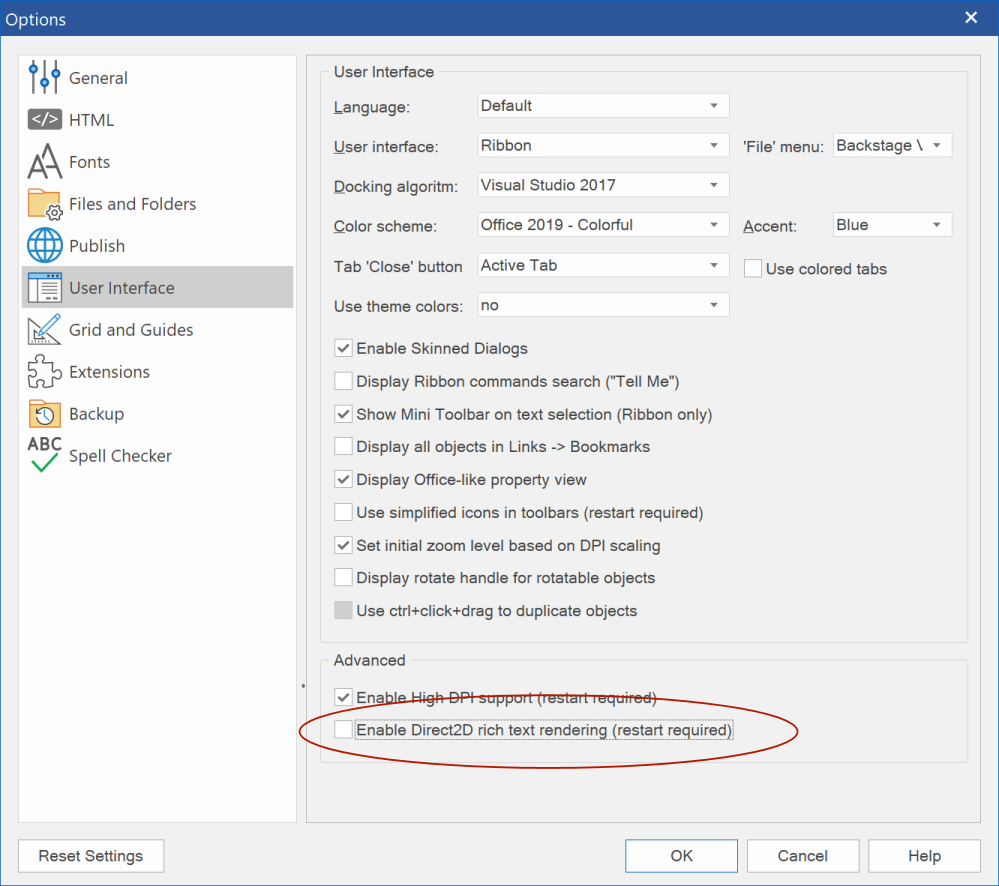Using an high resolution display also means that text will be smaller on the screen so it's harder to read.
To make sure you can still read the text and other user interface items (like icons), Windows has an option to scale the text in percentages.
This a a global setting, which basically tells all applications they should render text larger. However, this only affects application that are 'high dpi aware'.
For applications that are not DPI aware the entire display will just be scaled up by Windows, in this case the application may look 'fussy' (unsharp).
WYSIWYG Web Builder can also be configured to be High DPI aware, so it automatically scales the user interface and text according to the DPI settings.
To enable High DPI support go to Tools -> Options -> User Interface and then restart the software.
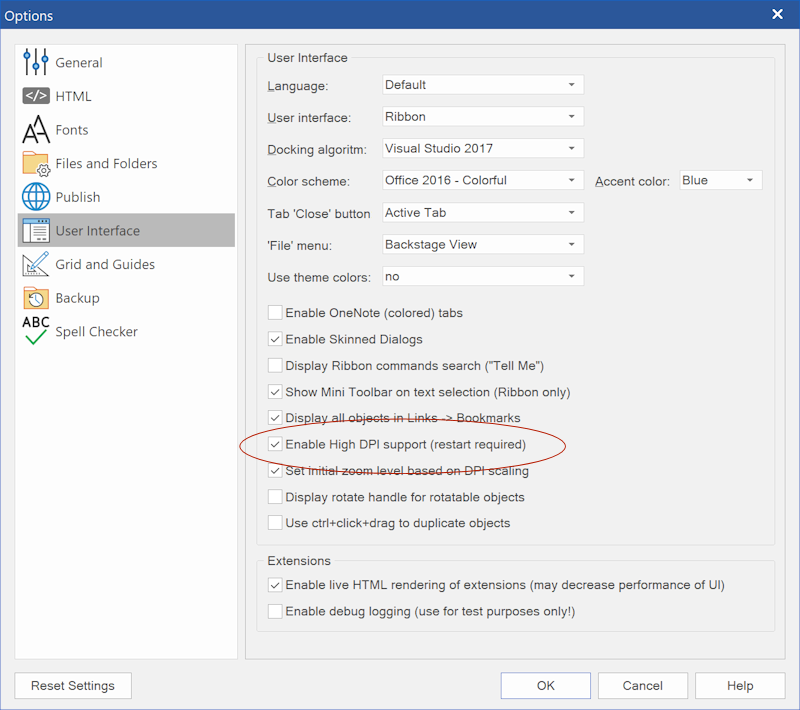
The reason why this is not enabled by default is because if projects were not saved with this option enabled (in previous versions of the software) then this may have impact of the text size of web pages.
Advanced scaling settings
Even when you enable high dpi support, sometimes the text size may still be different than when you preview or publish the page.
This usually is caused by compatibility settings of the application (in Windows) which can override high dpi behavior.
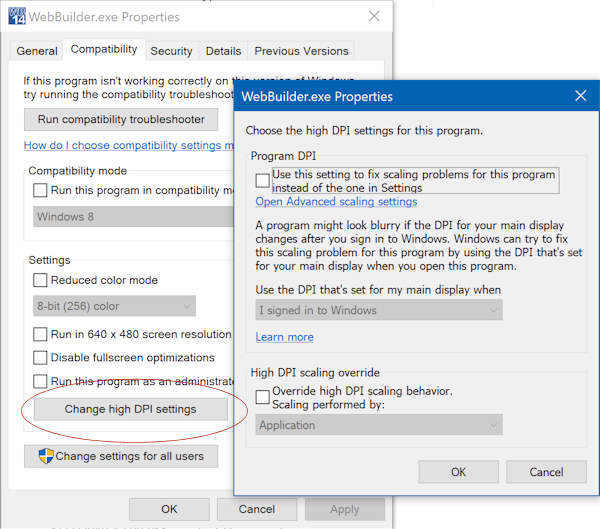
You can read more about advanced scaling settings here:
https://www.windowscentral.com/how-chan ... 018-update
Direct2D
If you are using WB16 or newer and still have issues with text then it's possible that your computer does not fully support Direct2D.
In that case you can disable Direct2D for text rendering:
(you must restart the application for the settings to take effect)