Please read this tutorial: https://www.wysiwygwebbuilder.com/publish.html
Can I publish to any web host?
Yes, you can publish your website to any web host that supports FTP.
If the host does not support FTP then you must first publish the website to a local folder and upload the generated files with your host's file manager.
How do I verify that my publish settings are ok?
Use the 'Test' button in the publish settings.
This command can help you determine if the specified host name, user name and password are correct.
It also verifies if your firewall allows the connection to the server. Note however that it does not verify if data can be transferred. You will have to test that by using the 'Explore' option.
What value do I use for the remote folder?
The remote folder is the root of your website. This location is usually determined by the web host. Common values are 'public_html', 'www', or 'html', but basically it can be anything.
Consult the documentation of your host for more details.
Alternatively you can try the following to determine the root:
1. In the publish settings select 'Explore', this will login to your website
2. Look for the file 'index.html', if it's not in the current folder and try other folder.
3. If you found the file, click 'Make Home'. WYSIWYG Web Builder now set the current folder as the root of the website.
Where are the publish settings saved?
The publish settings are saved in a separate file: publish.dat
You will normally find this file in the folder: Documents\WYSIWYG Web Builder\system\
However if you have configured a different system folder (Tools->Options->Files & Folders) then publish.dat will be in that folder!
Note: Each project usually has its own profile with a unique name/description. You can add a new profile in your publish settings with the 'New' button.
After you have created the profile you can set is as the default for the project with the 'Publish to' drop down menu. The next time you open the publish window the software will automatically will select the same profile.
So although you can share the same profile between multiple projects, you will usually have multiple profiles (with different names) that are used by different projects!
My publish settings are not saved, what is wrong?
This either means that 'publish.dat' is read-only or in a folder which cannot be accessed by the application.
Make sure the file has the right permissions.
When I do a local preview I can only see one page!
- Make sure 'Preview entire website' is enabled.
When I do a local preview I see PHP code at the start of the page.
- You cannot preview PHP pages in your browser. PHP pages must be publish to a web server.
But ... Web Builder has an option to remove all PHP code from the page for preview: Tools -> Options -> Publish -> Remove PHP during preview
Note however that this only works for the current page, becuase it would take a very long time to do this for all pages in the project!
Why Do I Get a "Password is Invalid" Error?
If you encounter a "Password is invalid" error, here are some common reasons and steps to troubleshoot:
Firstly, it's important to note that this error is always a response from the server. Because WYSIWYG Web Builder does not verify the password. Instead, it simply forwards the server's response to you.
- Password Updated by the Web Host
If your connection was working previously with the same settings and has suddenly stopped, your web host may have updated the password. This is a common occurrence. In such cases, check with your web hosting provider to confirm if any changes have been made.
- Incorrect Configuration
If this is your first time trying to connect, the error is likely due to a configuration issue. Double-check that:
1. Your username and password are entered correctly.
There are no typos or extra spaces in the credentials.
2. Connecting to the Wrong Server
Another common cause is attempting to connect to the wrong server or using the wrong protocol. For instance:
You might be using standard FTP while your credentials are meant for Secure FTP (SFTP).
Or vice versa, you’re attempting SFTP with credentials intended for standard FTP.
Publish failed. What has happened?
- Are you sure your publishing setting are ok? Please double check your settings.
- Did you try 'test connection'? If you cannot connect there may be a problem with your firewall settings.
- Can you login to your website with the "Explore' option?
If 'Test' works but you cannot explore your website then this may be a problem in your firewall settings.
- Also try to enable or disable 'passive mode'.
- select a different ftp type: FTP, Secure FTP, FTPS
Other common reasons for publishing failures:
- website space is full -> remove unneeded files from the server.
- there is a (temporary) problem with the host. Try again later or contact the host to report the problem.
- the files (images, mp3, video) are too large -> upload the file manually or reduce their size
- one or more file names are invalid. Names must contain only ASCII letters (a-z,A-Z), digits (0-9), underscore, dot and dash. Names should not start with a dot (.) dash (-) or number.
Related FAQ: viewtopic.php?f=10&t=131
Enable the publish log in Tools -> Options -> Publish and make note of the error message.
The log will be created the next time you publish! The publish log will be generated in your documents folder:
My Documents\WYSIWYG Web Builder\system\publish.log
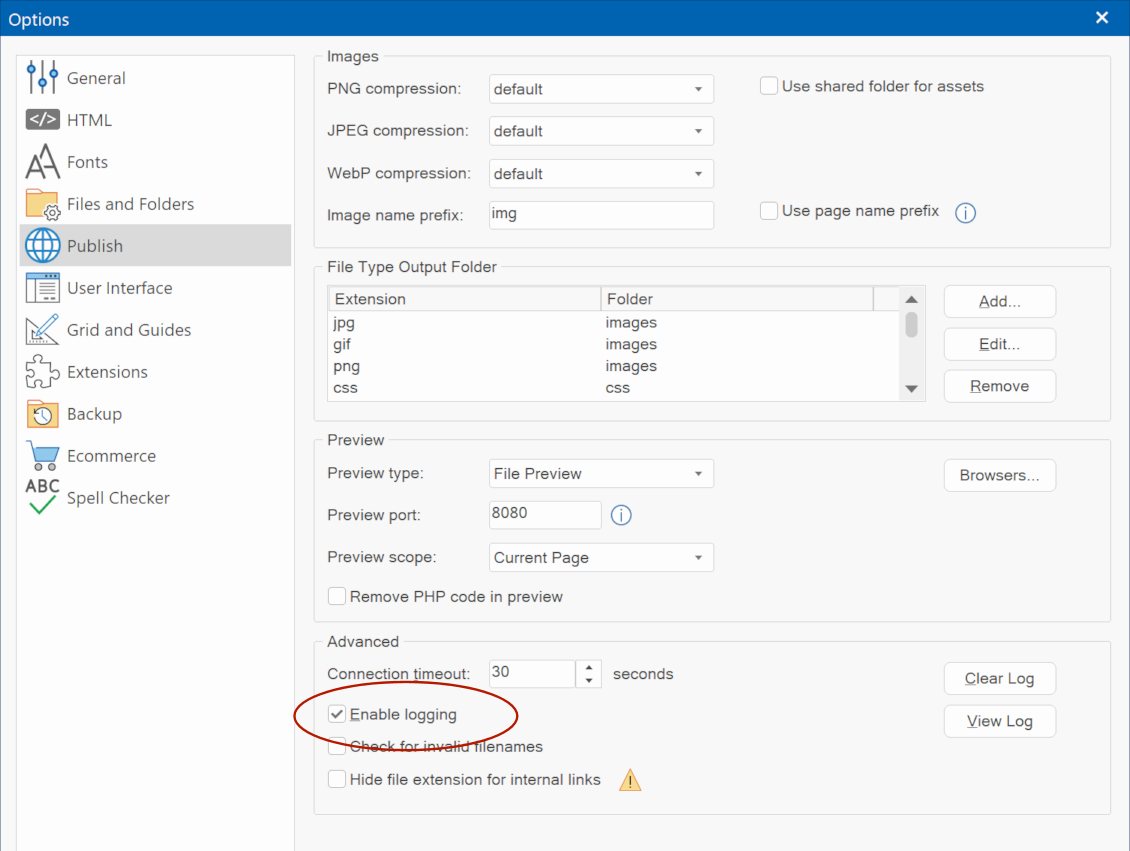
You can set the log level in the publish configuration. Set the log level to 'all' to get all the details.
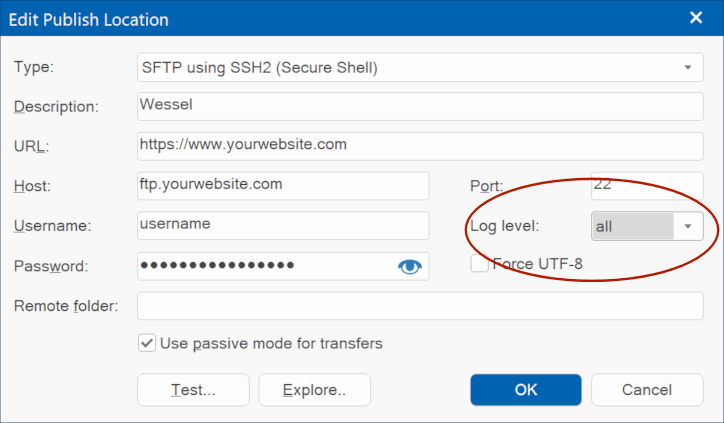
What is the difference between Active FTP (PORT mode) and Passive FTP?
If you use a firewall/router then normally passive mode should be enabled.
For more technical explanation please visit:
http://slacksite.com/other/ftp.html
All of a sudden publishing no longer works, and I did not change anything!(
If you did not change anything in your configuration then this is most likely caused by a (temporary) problem on the server.
Try again later or contact the host to report the problem.
Or maybe you have updated your firewall or virus scanner? In that case make sure Web Builder still can make use of your Internet Connection.
Note that web hosts usually at first deny that it has anything to do with them and they will blame the software.
However if you did not change anything yourself then the chance is 99.99% that it is a host related issue.
In the last 5 years there has only been one incident that was caused by WWB. And even then it was related to an error in a Microsoft update.
Publish was successful but I do not see the pages on my website.
- Did you publish the pages to the correct folder on the server? Are you sure? The number one reason for pages not showing up is because the files were published to the wrong folder.
- Did you make sure your home page is called 'index' (and not 'Index', 'INDEX', 'home' etc)
- Is your host account ok? Did you check if there are problems with the host?
- If you website doesn't look to be updated, select 'Refresh' in your browser multiple times or clear the browser cache.
The publish was successful but I still see my old pages.
- Did you publish the pages to the correct folder on the server?
- Did you use the same page names?
- Note that name are case sensitive so 'index' is not the same 'Index'
- If you renamed the file extensions of the page (for example from .html to .php) then you must remove the old page from the server.
- Maybe the browser displaying a cached version of the old page? Select 'Refresh' in your browser multiple times or clear the cache of the browser and also try another browser/computer.
The page looks different than in local preview
First keep in mind that there is no difference between the HTML generated for local preview and a published page on the server.
So in general the pages should be exactly the same, if not then please check the following:
- Did you publish all files?
- Did you publish all files to the correct location?
- Are you sure you are not looking at a cached version of the page?
- Is there a conflict with other pages in the same folder? Perhaps you've used the same image names for different images?
What to do if publishing times out?
If the transfer takes a long time then you've probably used (very) large images or other large files.
More details: viewtopic.php?t=1918
Try to increase the connection timeout to 120 seconds or longer (Menu->Tools->Options->Publish)
If your project is very large and 'Make backup of the project on the server' is enabled (In Menu->Tools->Options->Miscellaneous) then the backup may fail.
In this case disable the auto backup and backup the file manually.
Publishing takes a very long time
- If the transfer takes a long time then you've probably used large images, videos, pdfs or other large files.
- Perhaps 'Make backup of the project on the server' is enabled? (In Menu->Tools->Options->Miscellaneous). Projects can become very large over time.
- If the option 'generate search index' is enabled then it may take a couple of minutes to generated this index depending on the amount of text your website contains.
Even if you only publish one file this option will still generate an update index for the entire website. Note that you can (temporary) disable the creation of the search index in the publish settings (check 'Do not generate Search Index')
- Other possible reason for slow publishing: slow internet connection, another application is 'eating up' the bandwidth of your Internet connection or there is a problems on the host.
Why aren't my images displayed on a published page?
Please read this: viewtopic.php?f=10&t=3748
Why do I see the warning: "WARNING 'name' is not a web-safe filename"?
This warning appears when a page contains filenames that are not considered web-safe. In most cases, this means the filename includes characters (such as spaces or special symbols) that may cause issues on certain web servers.
For more details, please see the following FAQ:
viewtopic.php?t=131
It is also possible to disable the warning in Tools -> Options -> Publish -> Check for invalid filenames (uncheck to disable the warning)
How to prevent text from overlapping on FireFox/Safari?
viewtopic.php?f=10&t=34318
How do I make a backup of my project file on the server?
Enabled 'Make backup of the project on the server' (In Menu->Tools->Options->Miscellaneous).
This will automatically upload the project file to the server each time you publish your website.
Note that if your project file is large then this may increase the overall publish time.
How do I remove pages from my website?
In the publish settings select 'Explore'. After you have been connected to the server you can upload, download and remove files and folders.
Alternative you can log in using another tool like the FTP manager add on, FTP Wanderer or another FTP client.
FTP Manager add-on:
https://www.wysiwygwebbuilder.com/download.html
FTP Wanderer (free tool from the makers of WYSIWYG Web Builder):
https://www.pablosoftwaresolutions.com/ ... r_3_0.html
FileZilla:
https://filezilla-project.org/
Smart FTP:
https://www.smartftp.com/
Does WYSIWYG Web Builder support SFTP or FTPS?
Yes there is built-in support for SFTP/FTPS.
See also: https://www.wysiwygwebbuilder.com/publish.html
PHP code is showing on the page.
- Is the page extension set to PHP (in Page Properties)?
- Are you viewing the page in local preview? PHP does not work in preview. The page must be published to a web server.
- Does your website support PHP? Is it enabled? Contact your webhost for more details.
How do I view or copy the publish log?
Before publishing enable the publish log in Tools->Options->Publish & Preview.
The log will be created the next time you publish. The publish log will be generated in your documents folder:
My Documents\WYSIWYG Web Builder\system\publish.log
You can also click the 'View Log' button in Tools -> Options -> Publish