Kinda Cool!
http://findguidelin.es/
Asset Guidelines
Forum rules
This section is to share tips, tricks and tutorials related to WYSIWYG Web Builder.
Please do not post questions or problems here. They will not be answered.
PLEASE READ THE FORUM RULES BEFORE YOU POST:
viewtopic.php?f=12&t=1901
This section is to share tips, tricks and tutorials related to WYSIWYG Web Builder.
Please do not post questions or problems here. They will not be answered.
PLEASE READ THE FORUM RULES BEFORE YOU POST:
viewtopic.php?f=12&t=1901
- zinc
-
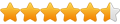
- Posts: 2190
- Joined: Sat Dec 08, 2007 3:06 pm
- Location: London, United Kingdom
- Contact:
Asset Guidelines
Running WYSIWYG Web Builder since 2007...
- SteveMann
-

- Posts: 71
- Joined: Tue Jun 17, 2008 4:54 am
Re: Asset Guidelines
That's cool, but how do we not-quite-an-expert in Photoshop use these?
- zinc
-
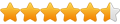
- Posts: 2190
- Joined: Sat Dec 08, 2007 3:06 pm
- Location: London, United Kingdom
- Contact:
Re: Asset Guidelines
@SteveMann
These are guidelines for colour, as how you would use this is very simple, since WWB has everything you need built into it.
1. Download and install the following font:
http://www.dafont.com/social-logos.font
2. On WWB choose the option Insert clipart and you will notice this font should appear in the list.
3. Choose the one you like eg FaceBook or Twitter and draw it/insert it on the page and change the colour, shape, etc...
That simple! Another amazing built in feature of WWB!!!
These are guidelines for colour, as how you would use this is very simple, since WWB has everything you need built into it.
1. Download and install the following font:
http://www.dafont.com/social-logos.font
2. On WWB choose the option Insert clipart and you will notice this font should appear in the list.
3. Choose the one you like eg FaceBook or Twitter and draw it/insert it on the page and change the colour, shape, etc...
That simple! Another amazing built in feature of WWB!!!
Running WYSIWYG Web Builder since 2007...